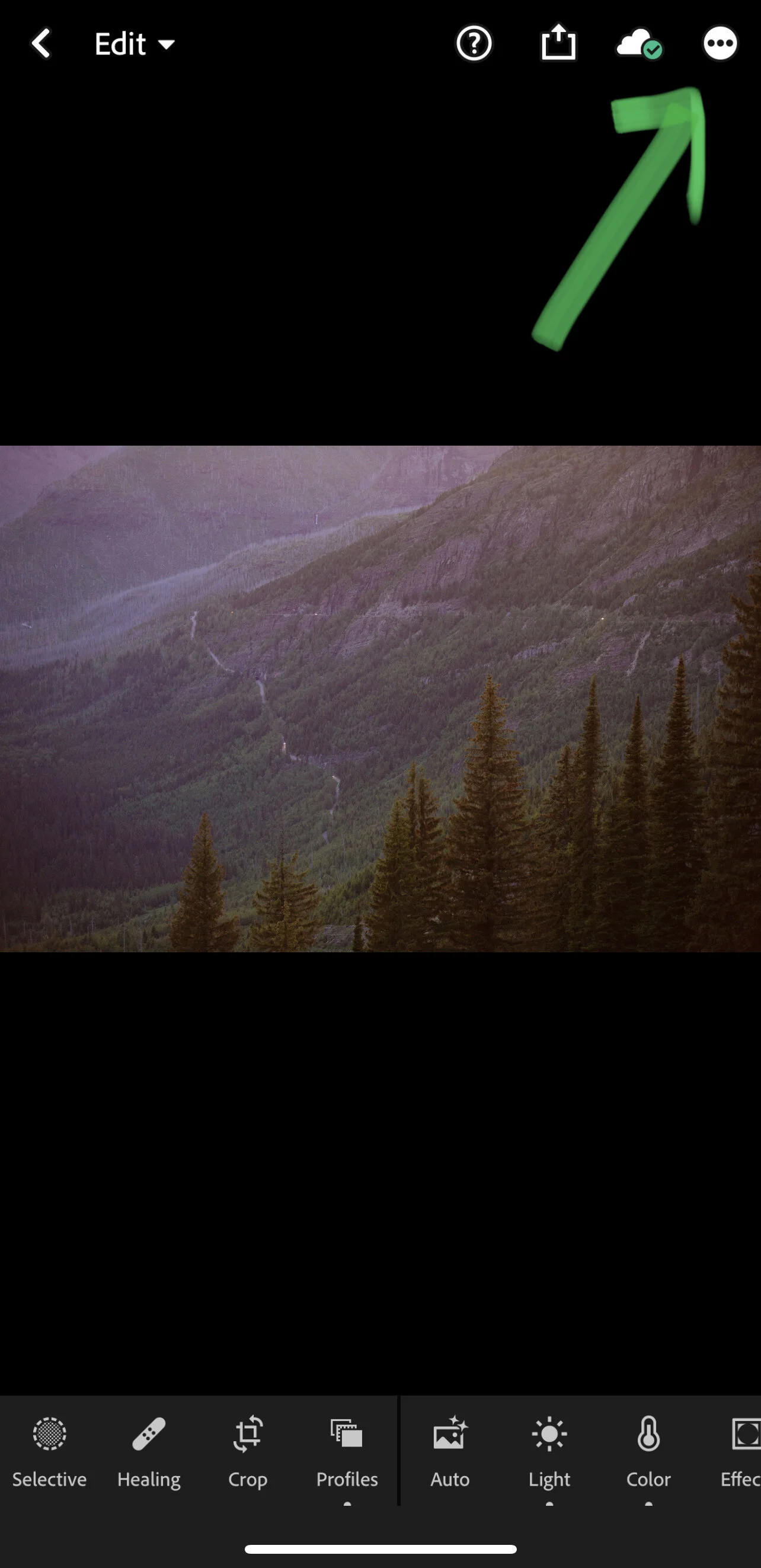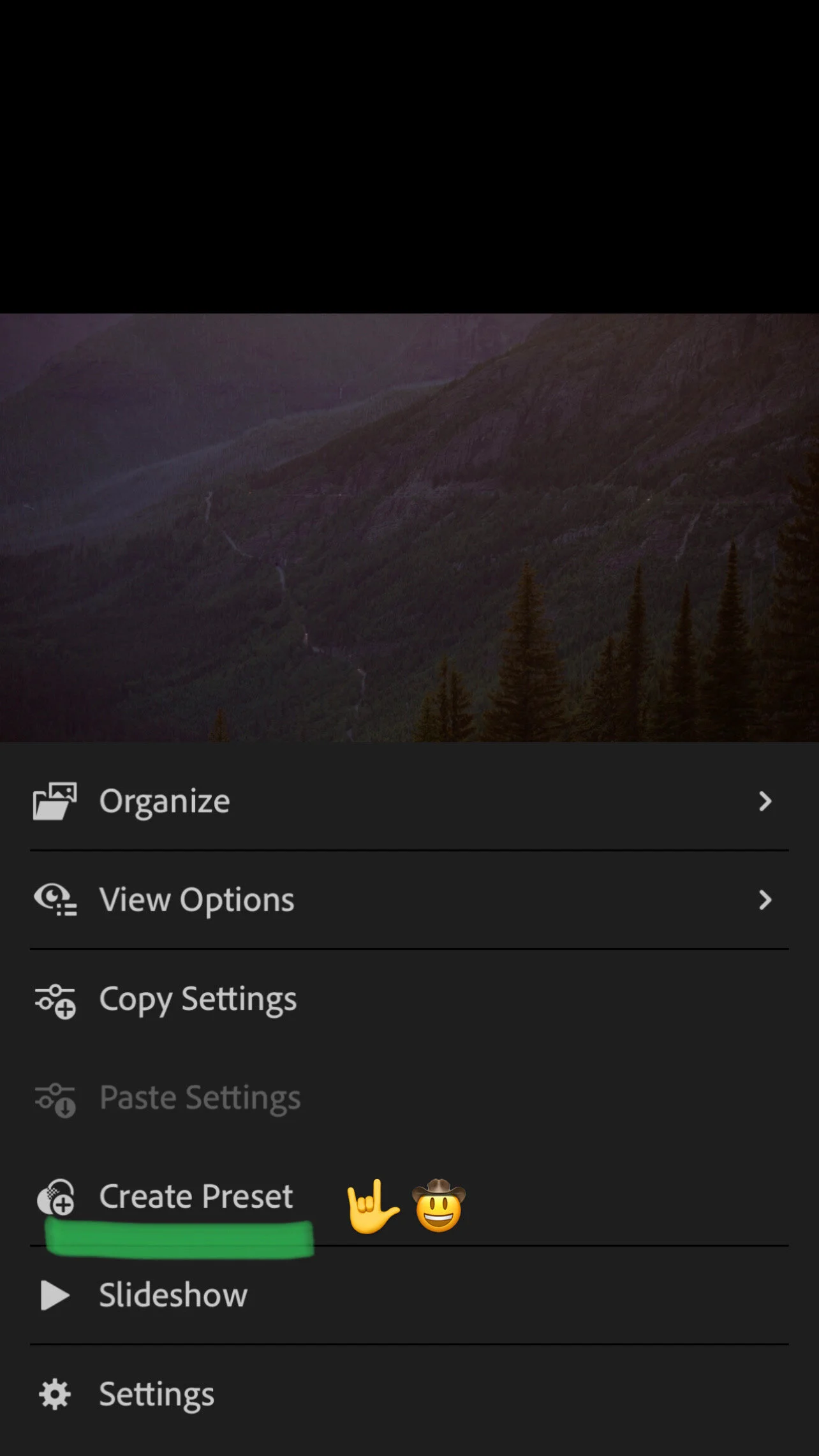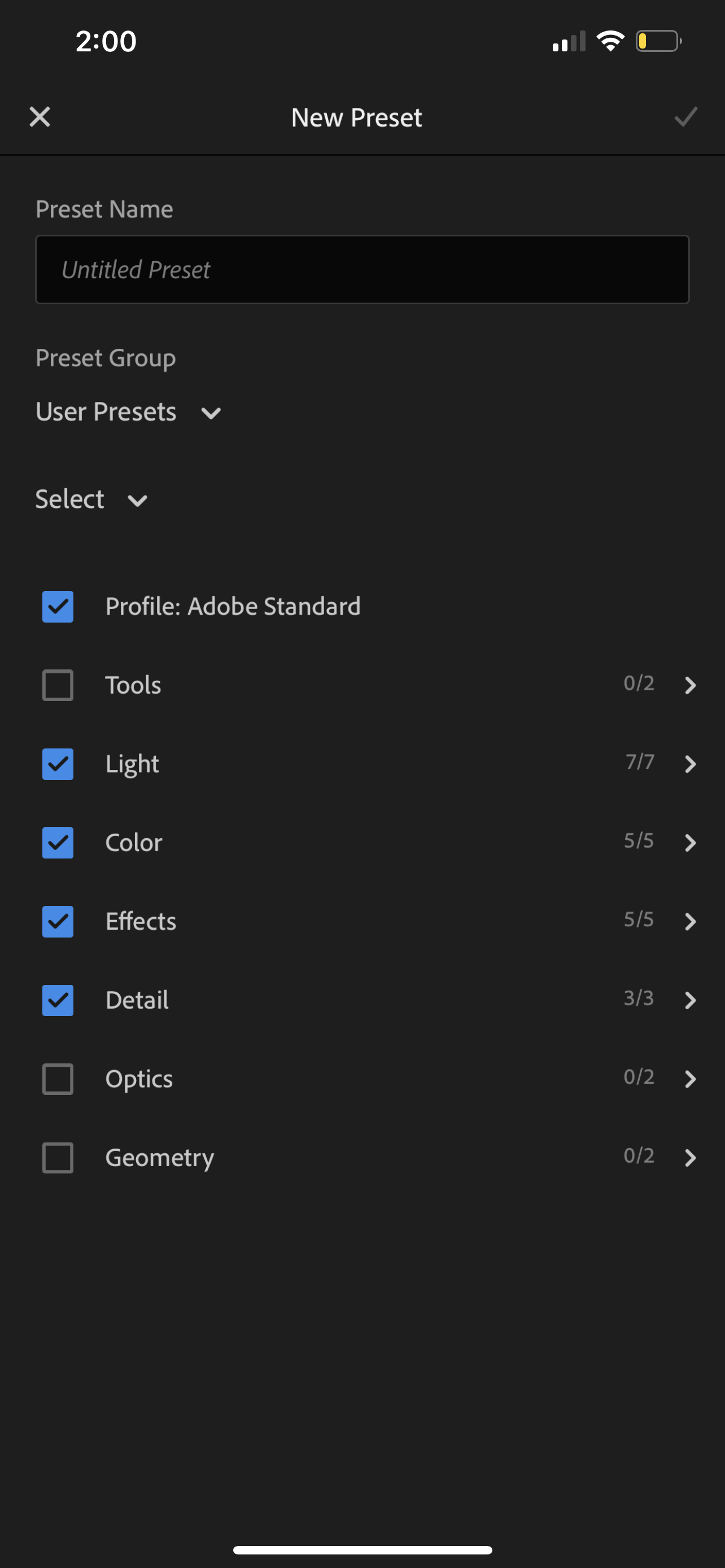Installing Lightroom Presets On Your Phone
This method is for anyone who is not running a paid version of Adobe Lightroom on a computer/laptop.
If you are paying for Lightroom on a computer, you can quickly sync presets over to a phone also running the Lightroom app under the same login. If that is not the case and you just want to use DNG presets on the free Lightroom app, this is the method. It is a little clunky, but worth taking the small amount of time to do.
1: Download the Lightroom App on your phone. It’s free!
2: If you purchased the new FM Vintage presets from me, you’ll see a folder of DNG photos included with your download. XMPs are for Lightroom on the desktop, and DNGs are for if you only have Lightroom on your phone. Depending on your setup, they may appear like normal photos, or they might be blank grey or look like a question mark. This next little part is important in understanding what’s happening in this process - it’ll make the entire process easier to have this bit of comprehension. Here goes: each one of these photos (there is one DNG photo per included preset in the pack) is basically working as a vehicle to get the adjustments I baked into each preset from my computer running the full version of Lightroom into your phone running the mobile version of Lightroom.
3: This is where I recommend you use a computer to transfer the files to your phone - if you can see the DNGs as photos on your phone, send them all over at once because you will be able to see what each one is called. If they show up as grey or question marks, then send them to your phone one by one so you can keep track of the preset name. This can be literally any computer, and this computer does NOT need Lightroom installed on it. The easiest scenario is sending these files from a Mac to an iPhone via Airdrop. There may be an android equivalent, and email would also work, but we want to use a computer so that we can view the names of the DNG files, because each DNG file is named accordingly to the preset I applied to it.
Here’s a screenshot that shows some of the presets in my new Vintage pack - I want to make sure that I get the names of the presets correctly into the Lightroom app on my phone, so I do this by sending over one DNG file to my phone at a time so things don’t get confusing. NOTE - I am constantly making new presets, so you will see some presets in this screencap that are not included in the Vintage pack.
4: On the computer, we are going to grab the first preset, “Alex” - and send it to our phone. Airdrop it, email it, dropbox, whatever works. I prefer to send it or save it to the camera roll on my phone, but you can also save it to the files on your phone - just remember that wherever you send it, you will need to be able to find it on your phone for the next step which is importing into Lightroom Mobile.
5: Once the DNG “Alex” is on your phone, open the Lightroom app, and click the blue “Import” button in the bottom right of the app, and import the Alex DNG from either your camera roll or files. Now that the DNG shows full size on your phone, click the checkmark in the top right to confirm the import. The app will now take you to the thumbnail view that we started at. Check out these two photos with the green arrows below.
6: Click on the Alex DNG again, and this opens editing mode. On very top right of the screen, you will see a circle with three dots in it. Click that circle. A dropdown menu appears, and there is an option that says “Create Preset.” Checkout the two different screenshots below.
7: The next screen that pops up is the “New Preset” screen. In the Preset Name space type “Alex”, and open the Preset Group dropdown and create a new preset group called “FM Vintage”. The boxes checked in blue will be: Profile: Adobe Standard, Light, Color, Effects, and Detail. Now click the checkmark in the top right of the screen. Your preset has been added!
8: Do this with the remaining presets, one at a time so you match up all the names, and making sure to add each preset into the new preset group FM Vintage you created when we first imported the Alex preset together. That’s it!